Save data
The CDS Portal provides each user with a personal storage space where he/she can:
You do not need to register to be able to save results in your storage space, but we do recommend to register as:
- Registered users are allowed to save results up to 500MB, whereas anonymous users can only save up to 100MB
- Anonymous users are identified through a browser cookie. That means you will not be able to access your saved data from another computer (or even from another browser on the same computer).
It also means that emptying your browser cache might remove the portal cookie, and you won't be able to access your saved data anymore.
Registered users are identified through a login/password mechanism which allows them to access and retrieve their data from any computer.
Please read and acknowledge the CDS Portal guidelines before using your storage space.
Save Simbad results
At the bottom of a Simbad results page, you will find a link to save the current result to your storage space:

Clicking on this link will bring you to the following page:

You might wish to edit the default filename and to add a comment. Then, press the Save button.
If the result has been successfully saved in your personal storage space, it will appear in the table listing all your saved and uploaded tables:

Save VizieR results
At the bottom of a VizieR results page, you will find a link to save the current result to your storage space:
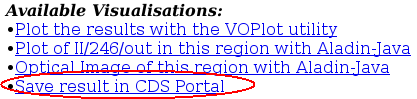
Alternatively, you can also choose CDS portal in the list of available output formats:
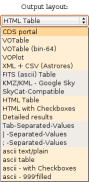
Both methods will bring you to the following page:
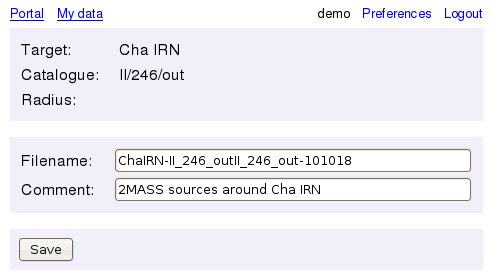
You might wish to edit the default filename and to add a comment. Then, press the Save button.
If the result has been successfully saved in your personal storage space, it will appear in the table listing all your saved and uploaded tables:

Upload a list of positions
Lists of positions can be uploaded to your storage space, provided they are in VOTable format.
Tip:If your data is not in VOTable format, do not panic. You can easily convert it to VOTable using TOPCAT, a powerful table data editor and visualizer developed by Mark Taylor.
In order to upload your list of positions, point your browser to
http://cdsportal.u-strasbg.fr/myData.html and click on Upload:

This will show the following window:
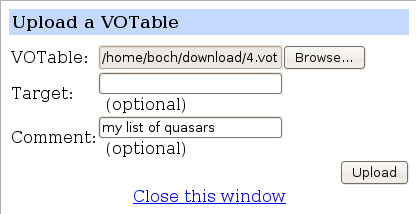
Click on Browse, select the file you wish to upload, optionally enter a target name and a comment,
then press Upload.
When the file is fully uploaded, it will appear in the list of your saved data.
